Home Energy Calculator User Guide
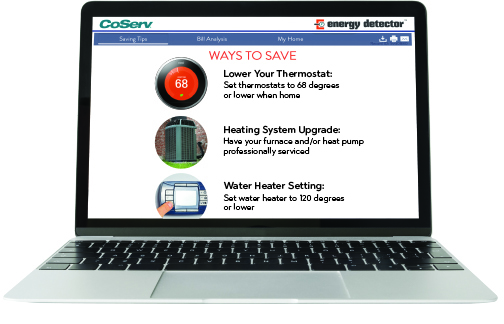
Questions about completing the CoServ Energy Detector online energy calculator? This guide will walk you through the step-by-step process.
NOTE: If you log in through your SmartHub account, your home's profile will be automatically loaded. Once logged into your SmartHub account navigate to My Usage. Once there, go to Usage Management and then click Start Here.
- If you haven’t previously set up your home's profile, begin by entering the city or zip code in the Enter City field.
- Next, choose the illustration with the corresponding square footage of your home. If you want to set up the profile with more specific dimensions, you can click the Advanced House Details option. Additionally, if you don't own your home, be sure to toggle the Do you own your home? button and select 'No'.
Select your home type from the list provided. Examples include Lower/Mid Floor, Apt Top Floor, Single Story, Multi-Story, etc. You can then provide additional information regarding whether the home has stilts or pilings, a basement level, a garage, or is heated/cooled. - Confirm the number of occupants in the home using the simple slider under Step 3.
- In the following step, you'll be asked to input the amount of insulation in your walls. The default choices are Don't Know, Thick Insulation, Some Insulation, and No Insulation, but you can also input more advanced details if you know them.
- List your home's heating and cooling system in Step 5. You can choose from heat pumps, high-efficiency heat pumps, heat pumps with gas, heat pumps with propane, electric heat with central air, electric heat without central air, and natural gas with central air systems.
- Enter your average thermostat settings for heating and cooling and confirm whether your thermostat is programmable.
- Enter your home's water heating system information. The options are heat pump, electric water heater, electric high efficiency, electric off-peak, gas water heater, gas tankless, or propane system.
- In Step 8, you can add your appliances, including any refrigerators, freezers, washers, driers, and other major appliances.
- Step 9 asks you to input your primary lighting. These choices include Few CFL/LEDs, Mix of CFL/LEDs and conventional, and Mostly CFL/LEDs.
- Lastly, toggle the Yes or No option to confirm whether your home has a pool or hot tub. You can also input the advanced system details of either or both systems to be as specific as possible.
- When you've finished filling out these details, click the Show Analysis button at the bottom of the page and your results will be generated.
If at any point you'd like to go back and update your home's profile in the Home Energy Calculator, you can do so with the reassurance that the home's profile, complete with the previously entered data, will be remembered.
