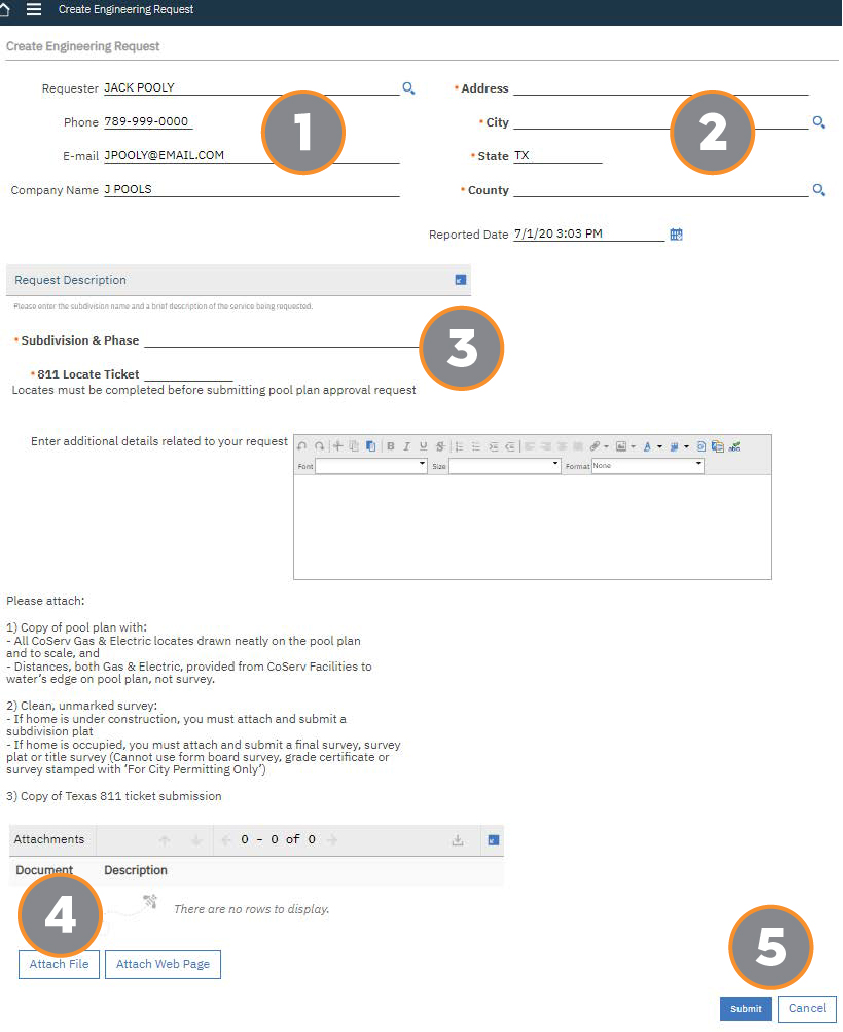Construction and Development Portal User Guide
How to create a new account
- Navigate to https://wmsmobile.coserv.com/maximo.
- Click ‘Register Now’
- Complete the information and click ‘Submit’ to send your account request for approval.
- Please pay special attention to your selected username and password as these are case-sensitive.
- Password must contain a special character, a numeric character, an uppercase character, and be at least 12 characters long.
- Please allow up to 4 hours before your first log-in attempt.
How to submit a ‘Pool Plan Approval Request’
- Requestor information – do not edit
This info is auto-populated based on your account. There is no need to edit as this helps us to keep all your requests together. - Enter the location of the pool installation
The city and county fields will only accept locations that are in CoServ’s service territory. If you are unsure, you can click the magnifying glass to see available options. - Add Subdivision & Phase plus the 811 Locate Ticket number. Provide additional details related to your request.
- Attach required documents
- Click ‘Attach File
- Then on the ‘Create a File Attachment’ pop-up box
- Click ‘Select File’
- Browse your computer to select the file and click ‘OK’.
- Repeat the steps until all required attachments have been added.
- Review for accuracy and submit
Ensure requester information has not been edited, address information is for pool location and all documents are attached.